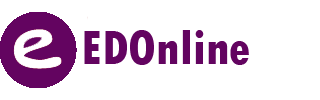Flow your students easily, without placing them one by one. People page technology can be used to quickly create the student pages in your yearbook project. With our new people page technology, it is easier than ever to flow your students to templates that you have designed on your pages! […]
Guidelines for your cover
Cover Guidelines: Any text that you want on your cover should be within the purple safety zone. Any text outside the safety zone may be cut off. If you have a background, it should be pulled all the way out to the red bleed line The blue lines in the […]
Adding Comments
Add Comments for Your Yearbook Staff You can now leave comments to other yearbook staff directly on your pages. 1) Right Click on the page, where you would like to leave the comment. (Right click will only work in Google Chrome) 2) Type in your comment, and click add comment. Once […]
Auto Grid
Align Your Photos in a Grid with our Auto Grid Feature Ensure that your frames are lined up more quickly and easily by using the Auto Grid feature. For those who want to create student templates this would be the ideal tool to utilize. Follow these steps to create your […]
Placing Ads in your Yearbook
After you have reviewed and approved all your yearbook ads, you are then ready to placed them into your pages. If you need to edit an ad, it is possible to do so without exiting out of the page designer. You can insert and edit your approved ads and/or dedication […]
View Preferences
There are different View Preferences you can choose to have displayed when designing your pages. They can easily be turned on and off at any time. Show Ruler: This mode allows you to see a ruler on the outline of your page. This allows you to have an accurate measure of elements […]
Moving Pages
You’ve completed personalizing some or all of your pages, but you’re not satisfied with the location of the page. You can either use our simple or advanced page moves features. (NOTE: this feature can only be used by staff members with Administrator status). When moving pages you should plan and […]
Creating a QR Code
Create your own 2 – dimensional barcode and display it in your yearbook to share videos, websites, advertisements, etc. Share anything and everything you have published onto the internet conveniently. When you scan the code, the event can load in your preferred app. This can be done directly from EDOnline […]
Foreign Language Font Map
EDO has a few foreign language fonts available to you as templates. The foreign language fonts we have available are: Korean Chinese Vietnamese Greek Russian Hebrew Japanese To access foreign language fonts first click on the “Insert a Template” button. A pop up of our gallery of templates will appear. […]
Clipping Credits
Easily remove the background from your photos to create masks, cutouts, or clipping paths, all done instantly with our clipping tool. Step 1: Place the image on your page that you wish to clip, and select the “Clip photo” button that appears once you select the image. Please note: If you […]