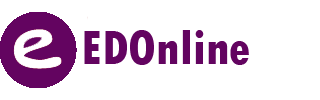Keyboard shortcuts can be useful in invoking one or more commands using the keyboard that would otherwise be accessible through constant clicking through menus using a mouse. Here are some EDOnline shortcuts to help expedite common operations when designing your pages. · CTRL – C: Copy · CTRL – V: Paste · CTRL – […]
Arranging and Resizing Elements
Arranging elements on the page will be done using primarily the Selection Tool, and the Multi-Selection Tool. The Selection Tool looks like a mouse pointer, and the Multi-Selection Tool looks like a mouse pointer with a plus sign next to it. You can change your cursor types by right clicking […]
Adding Shape Elements
Adding shapes to your yearbook can give your project visual interest and flair. In this article we will go over how to add shapes to your page. How to Add Shape Elements to the Page: Click on the “Shape” button under “Insert Item.” You will see 2 types of shapes. Regular shapes […]
Using the Yearbook Ladder
Your yearbook ladder is a digital way or visualizing the organization of your yearbook. You can use it to preview the order of your pages, organize your yearbook tasks, assign pages to staff members, label your pages, and lock/unlock pages as you complete them. In this article we will go […]
Uploading Photos Through Email
Uploading photos through email is a simple and quick way to get photo submissions from your yearbook community sent directly to categories in your account. If you would like to upload photos via email, first navigate to the Manage Photos button located on the Manage tab Once you are in Manage Photos, select the blue […]
EDO Cursors Types:
In EDO, there are 5 different types of cursors you can use. You can find all the cursors by right clicking on any page in the designer: Pointer: The pointer cursor lets you select objects on your page. This is the cursor you will use for most of your design […]
Inserting Clip Art
There’s a wide variety of clip art to choose from ranging from holidays, events and everyday images in EDO. How to Use Clip Art: 1. Click on the “Insert Clip Art” button from the Insert Items in the Main Menu. (Note: This button looks like a painter’s pallet.) 2. Search using the list of categories and […]
Background Layer
Your yearbook page technically exists on two layers in the EDO designer. The foreground layer, which is where you will do most of your designing, and the background layer. These layers are stacked on-top of each other in the the designer. If you see an object on your page, but […]
Saving Pages & Recovering Pages
It is always good practice to save and save often. It can be nerve racking if you’ve done a lot of work on your page and you lose everything! If you forget to click “SAVE”, then we have a backup ready for you that we call “Safety Save.” Barring unforeseen circumstances like a loss […]
Undo and Redo
Did you delete something on a page and want to get it back? Use the undo button! The undo button is located on the top menu in the EDO page designer , and the redo button is right next to it. Clicking on the undo button will reverse any edits […]