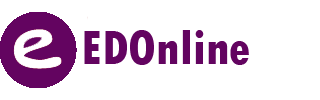Here’s a collection of Fonts available for use in EDOnline. If there is an additional font that you would like to use in your yearbook, and you have the .ttf file for this font, please contact your Account Manager to inquire setting up this font.
How to Wrap Text and Use Limit Move Region
Some more advanced options for text editing in EDO include using text wrap and limit move region in your yearbook project. In this article we will go over what each of these things mean and how to use them. Using text wrap To apply a text wrap, click on the object […]
Guide Lines
When you look at a blank page in the EDO designer, you will notice there are 3 lines on the page. Here is what those lines indicate: Safety Line : The Purple guideline is your margin which is also the safety zone. Any items or content you do not want to get cut […]
Text in your Yearbook
Adding text to your page is amazingly simple in the EDO designer. In this help page we will go over how to add a text box to your page, and the different ways you can edit your text, text warping and text in overflow warnings How to Insert Text: Open […]
Saving a Page as a Template, Accessing Last Years Pages & Templates
If you created a page that you want to use multiple times in your yearbook project, you can save that page as a template so you don’t have to go back and recreate the page. In this article we will go over how to save your page as a template, […]
Inserting a Pre-Designed Template
We offer vast galleries of Templates and Backgrounds to choose from. You can bookmark templates and backgrounds or save a designed page as a template. Follow these steps to insert a template. Insert A Template:1. Open the EDO designer by going to the Design tab and clicking on Page Design. […]
Inserting Images
You can insert an image onto your page 3 different ways. Insert images by using our CLICK-TO-CLICK feature, or as a background! This article will also go over how to refresh your photo categories, upload photos from the EDO designer, inserting a drop photo box as a place holder, and how to […]
How to access the EDOnline Page Designer.
From the EDOnline Page Designer: Navigate to the “Design” Tab. Click on the first option for “EDOnline – Page Design” as shown below. 3.You will begin at the ‘Welcome Page’ where you can see Helpful links to our E-Guides Our latest designer updates System Requirements Your ladder of pages to […]
Setting up a LINK page
How can I share content outside of my yearbook? – Creating LINK Pages You may have photos you’d like to show off from an event that will occur after you’ve approved your book. If so, LINK pages, combined with a QR code in your one of your pages, would be […]
Cover Upgrades
If you’re looking to change the style of your cover this year, we have plenty of options available. Read below to find out more. There are four basic cover packages available: I. Classic Hard Leatherette Cover Standard Size: 8.5in x 11in Also available in Trim Size 9 – 9in x 12in at […]