If you plan on having multiple people work on your yearbook project, you are going to want to add them to your account so they can login with their own username and password. Follow these instruction to learn how.
1. Go to the Manage Staff/Users Tab on the right hand side of the page, or select it from the Manage drop down menu:

2. Click on the green Add New Staff button:

3. Fill in all fields for each member:
Email: The email address that is associated to the User.
User ID: Assign a unique name to which identifies the staff member.
Password: Assign a unique password for your staff member.
Confirm Password: Re-enter your password again.
Staff Member Status: Select the status as “Approved User” for your staff member. (Note: If at any time you need to change the status from “Approved” to “Rejected” you can update that status here.)
Staff Member Type: Select whether the member will be an Administrator, Editor or Staff User.
Administrator: Have complete access to everything
Editor: Can design pages, upload photos and access the collaborate tab
Staff: Can only upload and view photos

4. Click Save & Add Next New Staff to keep adding staff, Or if you only want to add one staff member, you can click Update Profile.
Invite Staff Members:
You may see a list below your current staff users of individuals who have worked on past yearbook projects. They will already have a login set up and you can invite them to work on this year’s project. Simply click on the “Invite” button; an email will be sent to the staff member to work on the yearbook project. If you select “Hide In List” You will no longer see that user on your list of potential invites.
LINK! Users:
Link users are people who have signed up to purchase items from your online store.
They do not have any access to your yearbook account, designs, photos, pages etc.
If you do not have a LINK! store set up, you will not have anything listed in this section. To learn more about setting up your LINK! store, click here.

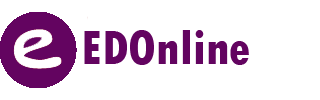
Leave A Comment?