Your yearbook page technically exists on two layers in the EDO designer. The foreground layer, which is where you will do most of your designing, and the background layer. These layers are stacked on-top of each other in the the designer.
If you see an object on your page, but you can not click on it, check to make sure it’s not stuck in the background layer.
You can access the background layer by opening up the EDO page designer and selecting background layer:

You will know you are working in the background layer because you will see a pop up on the right hand side of your screen that says background mode:

If you place a pre-designed background on your page, it will automatically be added to the background layer.
If you would like to add an object on your page to the background layer, click on the object so it is selected, then right click on the object and select add to background:

You can remove something from the background layer by clicking on background layer under actions. Then click on the object so it is selected. Right click on the object and select remove from background

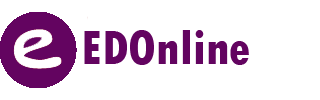
Leave A Comment?