When you look at a blank page in the EDO designer, you will notice there are 3 lines on the page. Here is what those lines indicate:

Safety Line : The Purple guideline is your margin which is also the safety zone. Any items or content you do not want to get cut off must stay within the purple guidelines. Text should be positioned at least 1/8 (.125) inch away from the trim line to ensure the text doesn’t get cut off or end up too close to the edge of the finished page, should the paper shift during the trimming process.
Cut Line: The black guideline is where your pages will get trimmed down to during the printing process. Paper can shift during the trimming process and the trim line can vary slightly, which makes bleed and safe zones very important.
Bleed Line: The red guideline is called the bleed. You must make sure to bring your backgrounds to the red guideline. If you decide to have your pictures or images or type fill the entire page then make sure they bleed well. Don’t expand anything to the bleed that you don’t want cut off!
Black Center Line:
This is the center (inside margins) of your page where the book will get bound to the cover. The inside margins is the gutter; this is that extra space allowance used to accommodate the binding in your yearbook. Be sure to avoid having objects cross this line. You may lose some of your items in the binding.

If you would like to see how your page will look without these lines, you can put your page in preview mode. To do this, first look on the right hand side of your page under the actions section. You will see a button that says preview mode:

You will see that these lines will disappear from the page. To get them back just click on preview mode again.
Cover Guidelines:

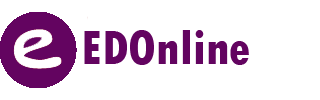
Leave A Comment?