Cover Guidelines:


You can also use the rotate button located on the top tool bar to rotate your text box

Rotate your school name so that the bottom of the title sits on the left lines of the spine. This will ensure that the spine will exist in the proper direction on your cover.

Pre-Designed Covers
If you do not want to spend a lot of time and energy designing your own cover, we have a library of Pre-Designed covers that you can choose from for your yearbook project. You can find these covers under the “Backgrounds” button.

Look for the category of “Pre-Designed Covers”, which will appear alphabetically under the list of backgrounds categories.

All Pre-Designed covers will auto scale to the size cover that you have.
Submitting Your Cover for Production:
– Go to your yearbook ladder, at the top right of the page, click on the “Preview/Approve Cover” button. From here, you can preview and approve your cover

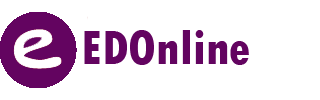
Leave A Comment?