From the EDOnline Page Designer:
- Navigate to the “Design” Tab.
- Click on the first option for “EDOnline – Page Design” as shown below.

3.You will begin at the ‘Welcome Page’ where you can see
-
- Helpful links to our E-Guides
- Our latest designer updates
- System Requirements
- Your ladder of pages to click on to bring you into the page designer
4.Click on a desired page/spread from the list to get started

Your spread will load and appear in the center of the designer. (Note: This may take several seconds, please be patient.) Proceed to customize your page. Be sure to save your work when you are done working in that page.
From the Website Yearbook Ladder:
- To access your yearbook ladder, Navigate to the “Manage” Tab.
- Click on “Manage Ladder.”
- Scroll down to view your yearbook pages listed.
- Each page has “Page Details” in a blue window next to the page.
- Click the “Design Page” button on the Page Details of the spread that you wish to access and edit as shown below.

The selected page/spread will load into the EDOnline – Page Design editor. Proceed to customize your page. Be sure to save your work when you are done working in that page.
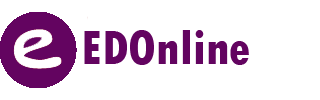
Leave A Comment?