We offer vast galleries of Templates and Backgrounds to choose from. You can bookmark templates and backgrounds or save a designed page as a template. Follow these steps to insert a template.
Insert A Template:
1. Open the EDO designer by going to the Design tab and clicking on Page Design. Select a page that you would like to place a template on

2. On the left of your page, select the Template button

3. Choose a template category from the list that best suites your needs.

4. Browse through the templates and select the one you would like to use. To see a better preview of the template, hover over the top right corner of the template and click on the magnifying glass:


5. Click on the template you would like to place on a page. Once it is selected and highlighted green, you can click anywhere on your page to place it.

Once you select a template you like, your cursor will become your template
6. After clicking on the page to place your template, you will be asked if you would like to insert the template “On Top” of your page or “Replace” the contents on your page. Choosing “Replace” will delete all the content on your page and replace it with the template. “On top” will just place the template on top of whatever you have on the page:

Now that the template is placed on your page, you can do whatever you want to it! All the content on the template is editable, so you can change or remove anything!
If you find a template you like, and you would like to come back to it at a later time, you can also bookmark your template. If you are in the designer, search for a template you like, then hover over the right hand corner of the template so a magnifying glass appears:

Click on the magnifying glass to bring up a preview of the template:

Under template details, there is an option to “Bookmark Template” click in the box to the right of that to bookmark the template.

Your Bookmarks will appear under the blue highlighted category labeled Bookmarks

Searching for templates:
You can search for templates by keywords. For example, if you would like to use a template with a Christmas theme, search for the word “Christmas” and click “Apply filters”

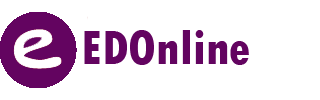
Leave A Comment?