There’s a wide variety of clip art to choose from ranging from holidays, events and everyday images in EDO.
How to Use Clip Art:
1. Click on the “Insert Clip Art” button from the Insert Items in the Main Menu. (Note: This button looks like a painter’s pallet.)

2. Search using the list of categories and select a category of clip art to look through. You can also use the keyword filter at the top of the menu:
3. Select the clip art that you would like to add, and click“Insert On Page” as shown below. You can also insert clip art by clicking on the clip art, then clicking on the page you would like it to appear on.

Searching Clip Art Categories
1. Click on the “Insert Clip Art” button from the Insert Items in the Main Menu. (Note: This button looks like a painter’s pallet.)
2. When you open the clip art menu you will see “search clip art” at the top of the menu.
3. Type in search box the clip art that you are looking for.

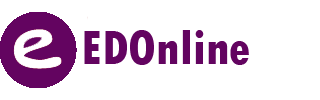
Leave A Comment?