Keyboard shortcuts can be useful in invoking one or more commands using the keyboard that would otherwise be accessible through constant clicking through menus using a mouse. Here are some EDOnline shortcuts to help expedite common operations when designing your pages.
· CTRL – C: Copy
· CTRL – V: Paste
· CTRL – (+): Zoom In
· CTRL – (-): Zoom Out
· Delete/Backspace
· Arrow Keys
CTRL – C: Copy
Select an object on your page that you wish to make a copy of. Hold down the Control Key (CTRL) along with the (C) key to make a copy.

CTRL – V: Paste
After creating a copy of your object click on the page, of the spread, where you want your copy to appear and hold down the Control Key (CTRL) along with the (V) key to paste your copy. (Note: You can only paste the copied object on the page spread you are currently working on.)
CTRL – (+): Zoom In
To zoom in to get a closer view of the content on your page try this keyboard shortcut option: Hold down the Control Key (CTRL) and press the key with the Plus (+) symbol on it. You can zoom in up to 300% on your page. (Note: For Mac Users you must first click on an object on your page spread before using this keyboard shortcut.)
CTRL – (-): Zoom Out
To zoom out to view the full page use this keyboard shortcut: Hold down the Control Key (CTRL) and press the Minus (-) symbol on your keyboard. The smallest reduction size you can make your page is 20%. (Note: For Mac Users you must first have an object on your page spread selected before using this keyboard shortcut.
Delete/Backspace
Deleting an object from your page is easy using this keyboard shortcut. Click to select an object that you wish to discard on your page and either press the Delete or Backspace key.
Arrow Keys
Use your arrow keys to nudge the contents on your page when you want to make small edits. You can move your objects either up, down, left or right for more advanced editing options if the option to click and drag the object is too drastic.

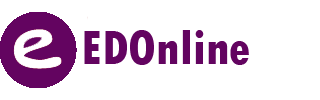
Leave A Comment?