After you have reviewed and approved all your yearbook ads, you are then ready to placed them into your pages. If you need to edit an ad, it is possible to do so without exiting out of the page designer. You can insert and edit your approved ads and/or dedication pages easily within the EDO page designer. You can also filter your ads by approved ads and ads already used in the book.
Placing an Ad
Click on the “Insert Ads” button to begin.

When you click on the “Ads” button, you should see a list of your approved ads. These are a list of ads approved by the administrator to be placed in the yearbook.

To place your ad onto your page select the ad and the quick drop feature will activate. The ad will highlight in green when it is selected. Click the page to place your ad.

Editing an Ad
If you need to make any last minute edits to your ad, hover your mouse over the approved ad and select the “Edit” button. This will open your ad from the page designer to make your updates. If you have already placed your ad onto your page your new updates will adjust accordingly.

Filtering Ads
There are two filtering options to help you keep track of what ads have been placed and what still needs to be placed in your yearbook.
- The ads still listed under “Approved” are the ads that have yet to be placed in the yearbook. Once you place your ads and save your page the list will refresh and the ad will no longer appear in the “Approved” list.
- All ads that have been placed in the yearbook will now show in the “Already Used in Book” list. Click on the drop down menu option to view this list. In this list there will be a preview of each placed ad along with what page it is place on, date and time of creation. You can also edit from this point as well. Just click the “Edit” button.

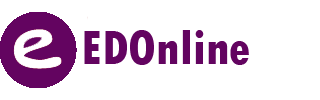
Leave A Comment?