It is always good practice to save and save often. It can be nerve racking if you’ve done a lot of work on your page and you lose everything! If you forget to click “SAVE”, then we have a backup ready for you that we call “Safety Save.” Barring unforeseen circumstances like a loss of internet connection or other computer issues, the “Safety Save” feature executes every 5 minutes. To recover your work you can go to “Recover Pages” button to retrieve your page. When you save your page it will automatically update in your yearbook ladder. The speed of saving your pages is now faster than before.
The save button is green and is located in the upper left hand corner of the page designer

Recover Pages: To recover any pages lost, follow these steps:
1. From the EDOnline designer, click on “Recover Pages” available under the actions section.(Note: This is located on the left side of your work station in the designer.)

2. Recover Saved Pages gives a preview of the last versions of your page, along with your “Safety Save” version. (Note: Your “Safety Save” version will not give a complete accurate preview.)

3. Click on the version you would like to revert to, you can also select the “Safety Save” version of your page. The page will highlight blue once it is selected.
4. Click the “Recover Pages” button, which will appear all the way at the bottom of the recover page.

5. Allow a minute or two for our system to recover your page. Once it is finished processing you can return to the designer to continue with your work. You should see your newly recovered page there!
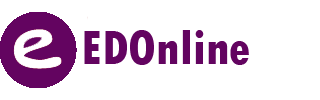
Leave A Comment?