Upload your files that are required for the yearbook project. Along with photos you can upload other content such as PDFs, documents and videos. If you have multiple files over 50mb and your internet connection isn’t strong then you may want to use our HighTail dropbox. (Note: Only PDF’s can be placed directly into the yearbook ladder.)
- Go to the Upload tab and click “Upload Pages & Other Content.”
- Click the “Choose File” button to browse your computer for your file.
- Select the “Content Type:” This helps to identify your content and to better organize the upload.
- Cover design
- Page content
- Book Proof
- Image/Clip Art
- Documents
- School Logo
- Other Type of Content
- Select the “Content Context:”
- General
- Cover
- Category
- Enter any additional description to the “Comments & Notes:” section.
- Click “Upload File.”
- Once your upload is complete you can click the link to see a quick preview of your upload.
Manage Uploads & Other Content
When managing your uploaded files you can select, download, upload or delete. Click on “Manage Uploads” from the Manage Tab. You will be directed to your uploaded PDFs and other documents. You can view “All File Types” or click on a category to view those particular pages.Category Types: Content, Cover, Document, Image, InDesign, Logo, Other, Pages, Proof, Student Data, Video

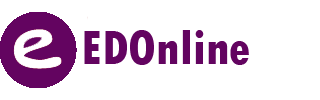
Leave A Comment?