Our link stores are a easy way for your school community to easily purchase a yearbook. Here is how you can set up your very own store:
1. Go to the ‘Manage’ tab on your top menu bar, and click ‘Manage Yearbook Sales’:

2. Under ‘Manage Yearbooks Sales,’ Click on ‘Set up Online Sales,’ To begin setting up your online store:

3. Turn on online yearbook sales for your account by clicking on the drop-down menu next to ‘Would you like to turn on online yearbook sales for *NAME OF PROJECT*’ and changing ‘No’ to ‘Yes’:

4. Once you turn on your Online Sales, you will be required to fill out your Online Sales Options. The fields you will have to fill out are:
- How much would you like to sell your yearbook for?:

- What is the purchase deadline for this yearbook?: In this field, put in the last day you would like your books to be available for online sales. We suggest closing your online sales at least a day before final approval, so you know how many books to order. If you do not change the default value, the deadline will auto fill with your books final approval deadline date.

- Would you like to set up tier pricing with multiple deadlines for your online sales?: This field lets you choose if you want to set up alternative pricing for different times in the year. If you choose to enable this, you will needs to put in 3 books prices and 3 different deadlines.

- What shipping options are available for your yearbook?: Individual shipping is an upgrade, if you would like to ship your books individually, please contact your sales rep.

- What yearbook upgrades are available?:

- Fill in a description of your product:

- Any additional required information?:

- Choose Your Product Icon: This image will display on your LINK! page, you can pick one of our default images, or upload your own!

- The URL to Purchase Your Yearbook:

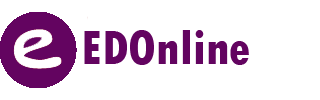
Leave A Comment?